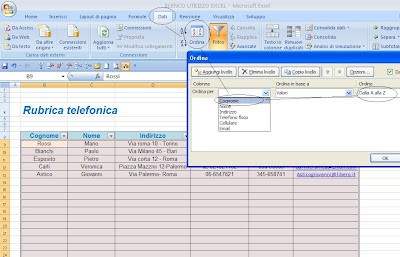In EXCEL you can create a telephone directory with a simple table.
To create a telephone directory with EXCEL proceed as follows:
1) First, we create a table with the main items that we need Last Name, First Name, Address, Landline, Mobile and email address.
2) At the table we can apply filters that help us in the search if we have a table with many numbers recorded.
3) However, if we add a new name to the list and want to update the table in alphabetical order, we can help with a macro, so that each time we add a name we can put it on the fly in order with the others.
So sceda from the "View" choose "Macro" and "Record Macro".
4) So our Macro 1 is going to start to be recorded, but we call the keyboard shortcut "a", ie when we're done recording it will be enough to get it started, press the keyboard "Ctrl" and the letter "a" contemporanemante and the macro will start instantly.
5) Now we want to do the operation that is being recorded and click on "Data", "Sort" to "Last Name" and click "OK".
6) Here we instantly put in order the names of the table, and the new name "Astico" that we had added to the bottom is positioned correctly first, and the other moving properly.
7) Now, we have to remember to stop recording the macro "view", "macro", "Stop Recording".
In this way, we have created a macro that allows us to put in order the names of our telephone directory, every time we add one, simply press the "Ctrl" key at the same time "a" and you're done.
If our book is made up of hundreds of numbers, we can also create different ways to look for or extract one, but we will see this in another post.